Problem Report
Infix Pro PDF Editor can check for two types of problem in your edited PDFs:
- Overset text -
when there is too much text to fit in a text box and the overflowing text has been hidden from view. - Auto-fit size change -
when automatic text fitting has been used on a text box and the size of that text has been altered by more than 10% as a result.
Infix Pro PDF Editor always checks for problem 1 when you save a PDF.
Infix Pro PDF Editor always checks for both kinds of problems when you download a translated PDF from TransPDF
Otherwise, you can perform the checks at any time by choosing File->Problem Report...
Problem Report On Save
You may see a warning when saving your edited PDF:
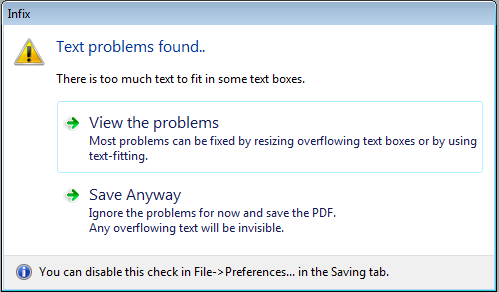
Press Yes to ignore the problems and save the PDF or No to display the issues in the Problem Report Results window.
Problem Report Results
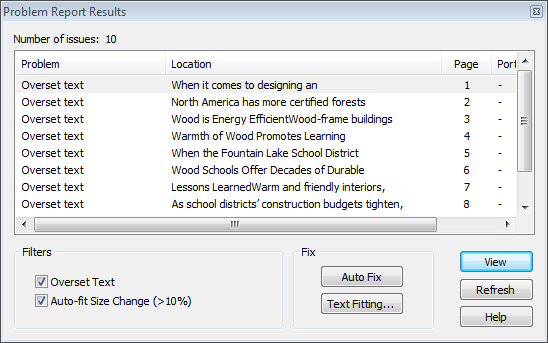
- Double click on a problem to view it in the PDF.
- Click the filters check-boxes to show or hide the different kind of errors:
- Overset text - when there is too much text to fit in an existing text box.
- Auto-fit Size Change (>10%) - when the text size has been automatically adjusted by more than 10% in order to make it fit into a box.
- If you make a change in the PDF (to resolve an issue), press Refresh to update the list of problems.
Resolving Problem Report Issues
To fix problems double-click on the item (or press View), then do any or all of the following:
- Re-size the text box in question to make it bigger
- Edit the text to change it's length.
- Click the Auto Fix button which will enable text fitting on the selected text. This will make a slight adjustment to size in order to get a fit. If the button is disabled it means that auto-fitting is already enabled on the text. In this case, press Text Fitting...
- Click the Text Fitting button and alter the auto-fit controls to better fit the text
