Font Catalogue
Infix Pro PDF Editor can list all of the fonts used in a PDF plus additional information about the nature of each font.
- Choose Document->Fonts... to view the font catalogue.
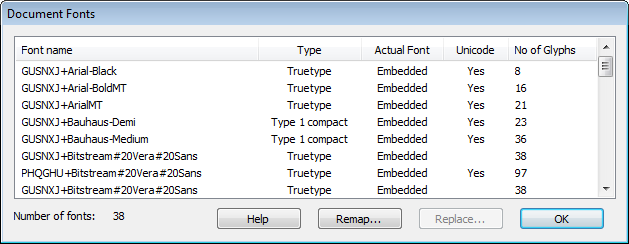
Fonts introduced during the current editing session will not appear until the PDF is saved.
The columns shown are: - Font name:
Names prefixed with XXXXXX+ represent subset fonts (embedded with only a subset of their full character set). - Type:
The format of the font. There are many formats that may be used within a PDF - TrueType, Type1, Type3, OpenType etc. Type 3 is one of the most problematic formats which often results in PDFs that cannot be edited. Fortunately use of this type of font is declining. - Actual Font:
Embedded - indicates that the characters required by the PDF are included inside the PDF. To save space, PDF producers sometime choose not to include the fonts required in a PDF.
If not embedded, Infix Pro PDF Editor will choose a font from your computer's system fonts to display the text. This can result in a loss of fidelity. The name of the chosen font will be shown in the column instead. - Unicode:
The encoding format of the Font. Most fonts are encoded as Unicode nowadays which tends to lead to better editing and exporting behaviour. - No. of Glyphs:
The number of characters shapes defined by the font. To save space, PDF producers only include definitions for the character shapes actually used in a PDF. - Select a font then click Replace... to open the Find and Replace Font dialog box.
- Press Remap... to change the characters mappings of the font. See Remapping fonts
Notes
- When editing text, choose Text->Character Palette... to view all of the glyphs contained in a font.
