Overset text
When you type too much text, any text that overflows the text box will be hidden and a small overset icon will appear in the bottom right-hand corner of the text box to warn you that some text cannot be seen.
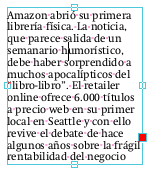
Reshape the text box
To reveal the hidden text, make the text box larger by dragging the resize handles located on its edges using the Text tool ( ) or the Object tool (
) or the Object tool (![]() ).
).
You can link multiple text boxes together so that text flows between them. See Editing across columns & pages
Other ways of avoiding overset text
- Reduce the size of the text by:
- changing font size using the font-size menu in the toolbar
- changing the spacing between lines using the line-spacing button in the toolbar
- change other spacing parameters such as tracking (space between letters).
- Use the auto-fit feature to automatically squeeze the text into the text box.
Notes
- When saving a PDF, Infix Pro PDF Editor will check for overset text and report the first instance found.
- The red boxes are aids only and will not appear when the PDF is viewed in any other PDF viewer.
- Why Overset? In the past, those responsible for preparing the text on a printed page were known as typesetters. When setting the type, if they found there was too much to fit in the space provided, the page was said to be over-set. Similarly, too little type was known as under-set.
