Labels
A page label is an optional number or phrase displayed along with each page in Infix Pro PDF Editor or other PDF viewers. It is independent of, though often related to, the physical page number printed on each page.
Infix Pro PDF Editor displays page labels in the status bar.

Infix Pro PDF Editor status bar showing page label Preface: VI
Creating & Editing Labels
- Choose Pages->Labels... or double-click the page label in the status bar.
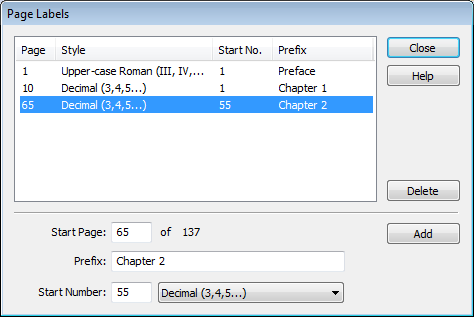
- The Page Labels dialog box is split into two parts:
- the top part shows a list of the current labels in the document
- the bottom part is for editing or adding labels
- To edit an existing label, click on its entry in the list to copy its details into the edit boxes beneath the lower part of the dialog box.
Skip this step if you just want to create a new label. - The Start Page: is the first physical page to which the label applies.
A label remains in effect until the start page for another label is reached. - The optional Prefix: will be added to each page label. e.g. Appendix:
- The Start Number: is the start-point for the label's numbering. This number is always decimal no matter what numbering format is chosen in the next step.
For example, to number the first page of an Appendix as A even though it begins on page 250 of a PDF: Start Page: = 250, Start Number: = 1, numbering style = Upper Case Letters - Choose the numbering format for the labelled pages using the pop-up list:
- Press Add to put any changes you have made back into the list of labels and the PDF.
If the Start Number clashes with an existing label, the new details will overwrite the existing label. Otherwise a new label with that start number will be added to the list.
