Watermarks
You can apply a fixed watermark to the foreground or background of the pages in a document. The watermark itself is defined in another PDF and can contain anything you like such as a logo or text.
- Open the PDF to be watermarked
- Choose Document->Watermark->Add...
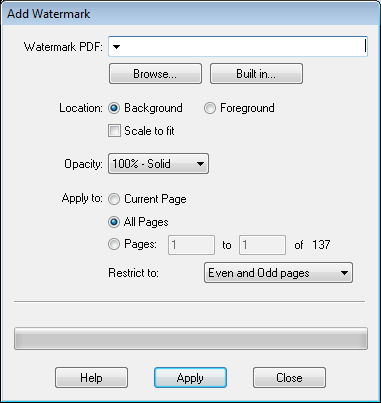
- Choose your watermark.
- Press Built in... to show the selection of predefined watermarks
- Press Browse... to select a PDF which contains a suitable watermark.
If the chosen PDF has multiple pages, Infix Pro PDF Editor will use only the first as the watermark.
- Choose whether you want the watermark to appear in Background or Foreground of the existing page contents on each page.
- Tick Scale to fit to resize the watermark so that it fits the pages it is being applied to.
When resizing, Infix Pro PDF Editor scales the watermark so that it’s crop box matches the destination page. - Select the Opacity: of the watermark - how visible you want it to be on the page from very feint to solid.
- Choose the page range over which you wish to apply the watermark. You may want different watermarks for different parts of your document.
- Press Apply
- Watermarks can be removed by choosing Pages->Watermarks->Remove...
Notes
- Watermarks behave like locked objects. If unlocked, a watermark can be edited as a normal object.
- A page may contain only one watermark at a time. When adding a new watermark to a page Infix Pro PDF Editor first removes any existing watermark.
