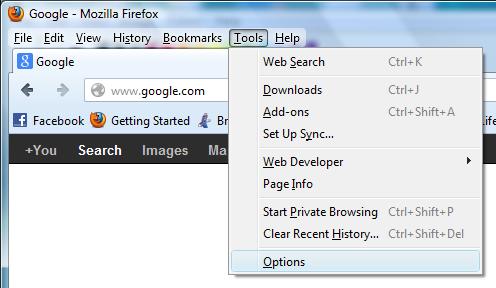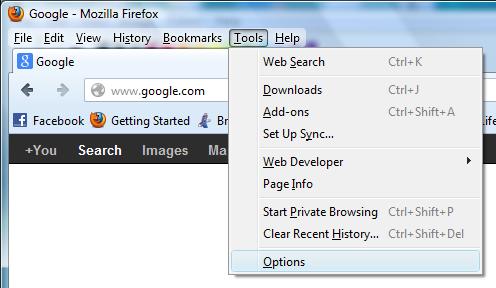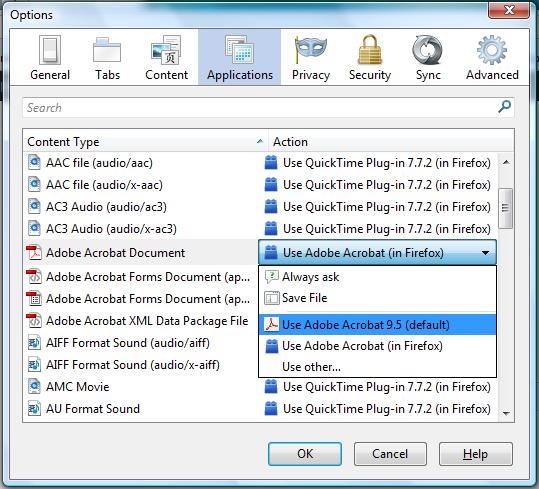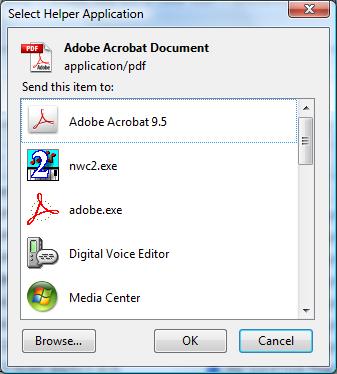- Posted Sept. 7, 2012, 4:12 p.m. - 12 years, 9 months ago
Using a PDF Reader With the Firefox Web Browser
Inside or Outside? – That seems to be the question with just about everything from where to eat at a restaurant with alternative seating or whether to play in the snow or not. So it is not surprising that people should ask this of our favorite PDF reader inside of Firefox.
The advantages or disadvantages of inside or outside are varied.
We do occasionally see problems reading PDF documents when browsing the web. Sometimes it is just a really old PDF build or a corrupted one. Other problems with reading certain PDFs are solved with viewing them outside of your browser or inside the browser. We will show you how to change this within your Firefox browser.
Open Firefox and go to Tools | Options.
After the Options window opens up, select the Applications tab.
Go down to your PDF reader options. In this example, we are using Adobe’s Acrobat program.
From the example here you see four different instances of various Acrobat pieces. Use the dropdown box and you will see a lot of different choices.
To use Acrobat inside of Firefox choose the Use Adobe Acrobat (in Firefox) option. If you prefer to have Acrobat run outside of Firefox, choose the Use Adobe Acrobat x.x (default) and Acrobat will open up the PDF file separately.
There are other options you can choose. Save File will always save the PDF file in your Download location. The Always ask option will prompt you each time your browser encounters a PDF file.
The Use other… option will open up a Select Helper Application window.
You can either select one of the displayed applications to open your PDF file or browse to find an application. If you use this option, be careful you select an application that can actually process the PDF or you may create problems for yourself. We do not recommend using this option.
Latest Articles
-
Our latest testimonial for Infix 6
Dec. 19, 2016, 2:40 p.m. -
Most commonly translated Turkish words
Feb. 6, 2015, 9 a.m. -
Merry Christmas & A Happy New Year
Dec. 25, 2016, 8 a.m. -
New Save PDF to SVG feature introduced to Spire.Office
Dec. 23, 2016, 11:54 a.m. -
Editing educational PDFs – a user perspective
July 21, 2014, 8:03 a.m.