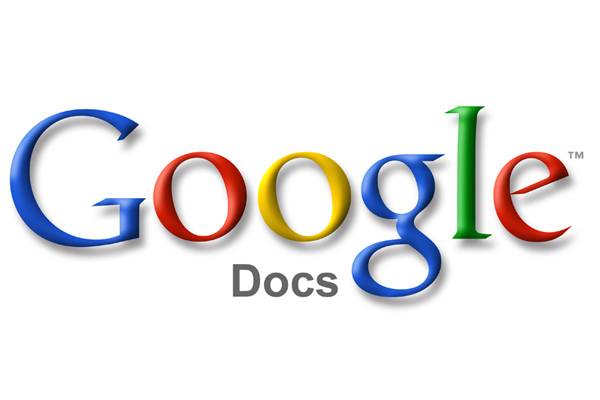- Posted Dec. 24, 2012, 6:45 p.m. - 12 years, 6 months ago
Translate Your PDF with Google Docs
Have you ever found the instructions for an app only available in a language you do not understand? Many new games originating from Europe and Russia often only have user manuals in their native language until they get the time to translate them into other tongues.
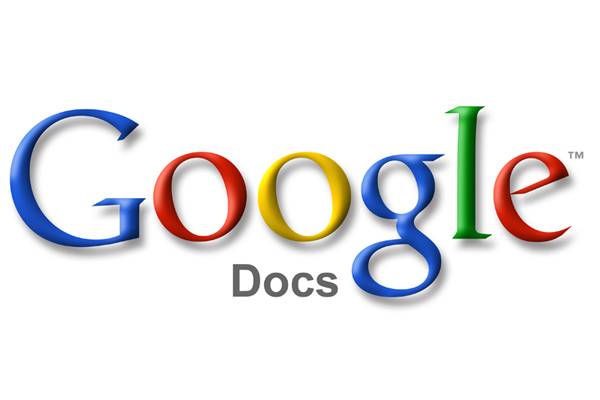
You may also have a need to provide a PDF to someone in their own language. We have an article titled “Add SEO To Your PDF Document”. If we want to send this to friends in Romania, it would be nice to translate it into Romanian for them.
If you need to keep the PDF looking the same, use TransPDF.com. If you’re not so bothered about the appearence, there is a solution for this that is built into Google Docs. Here is how you do it.
Go to your Google Drive, and find your PDF file you wish to translate. Right-click on the file name and go to Open with | Google Docs.
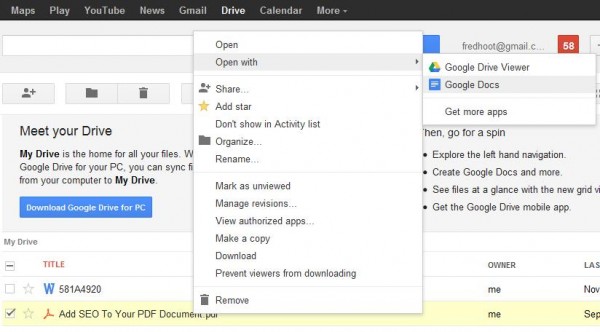
Find Tools on the Google Docs tool bar and select Translate document from the drop-down menu.
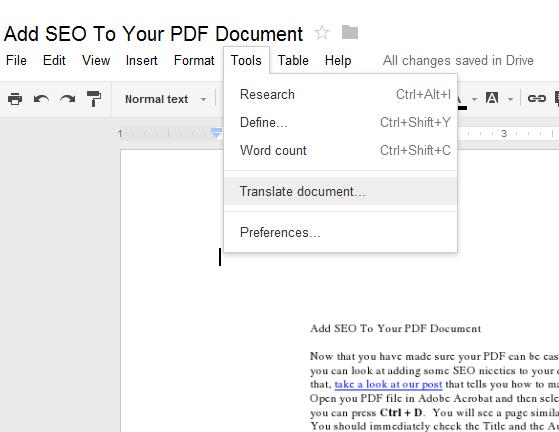
You will see the Translate document pop-up window with several options. The first option is the title. The default title is changed by adding “Translated copy of ” to the beginning of the title.
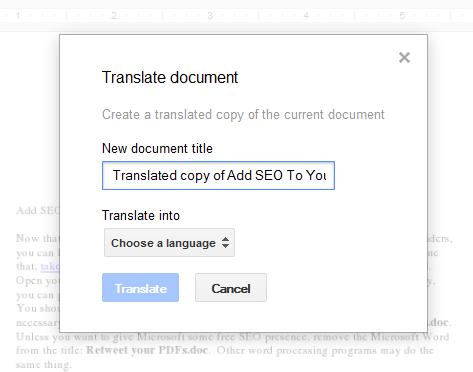
We have changed the title to Add SEO To Your PDF Document – Romanian Translation. We then selected Romanian as the language.
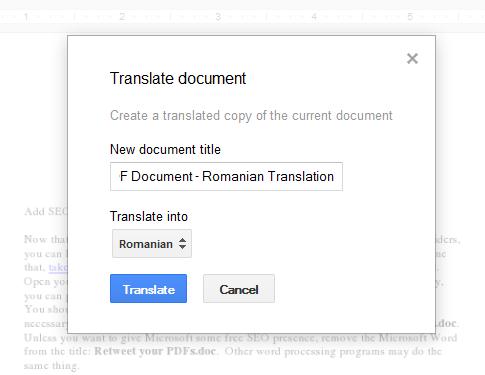
Next, click on the blue Translate button. What you will see is the original PDF file. So what happened to the translation?
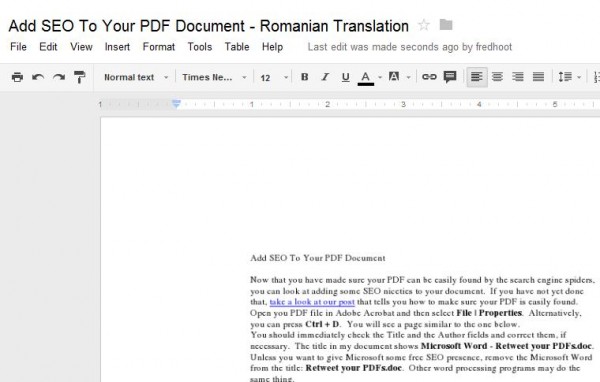
Scrolling down the document will provide you with the answer.
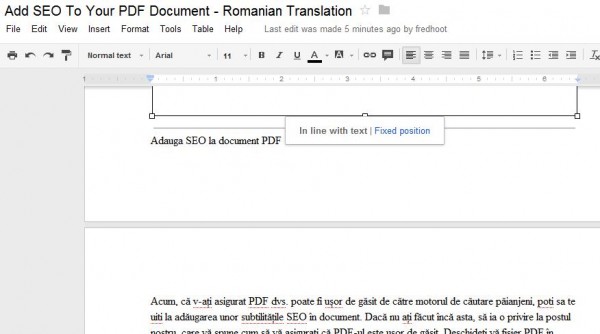
You will see the translation here. We want to present only the translation so we will delete the English portion. We do this by clicking on the original language portion of the the translated PDF and press the Delete key. You may also wish to get rid of the separator line by deleting that too.
Now you will see the translated version of the document which will automatically be saved to your Google Drive. You are not yet done, as the translated document is in a Google document.
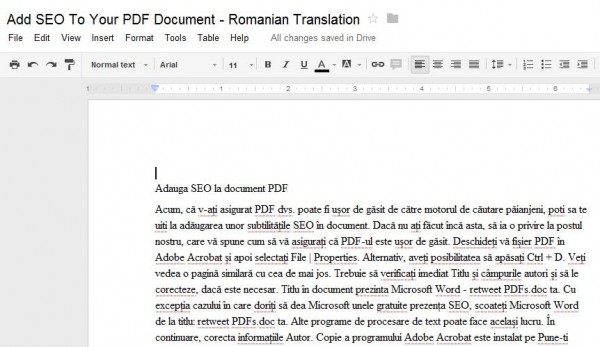
Go to File Print and choose Save File in the pop-up window. It will save it as a PDF in your Downloads folder on your local computer. If you wish to have the translated PDF on your Google Drive, just upload it.
Latest Articles
-
Our latest testimonial for Infix 6
Dec. 19, 2016, 2:40 p.m. -
Most commonly translated Turkish words
Feb. 6, 2015, 9 a.m. -
Merry Christmas & A Happy New Year
Dec. 25, 2016, 8 a.m. -
New Save PDF to SVG feature introduced to Spire.Office
Dec. 23, 2016, 11:54 a.m. -
Editing educational PDFs – a user perspective
July 21, 2014, 8:03 a.m.