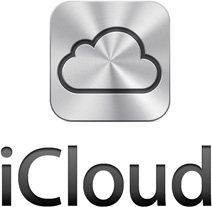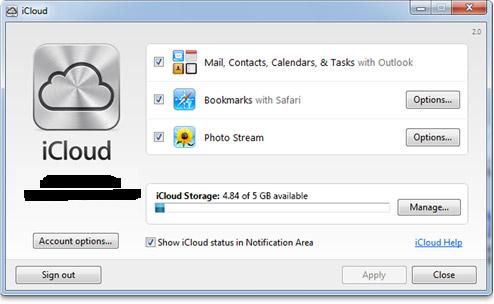- Posted Sept. 11, 2012, 4:03 a.m. - 12 years, 10 months ago
Save your PC documents to the iCloud
If you use both Apple computers and Microsoft PCs you often need to share information across the platforms. You probably already have an iCloud account so the setup should be fairly easy. Follow these instructions and you will be sharing your documents on the iCloud before you know it.
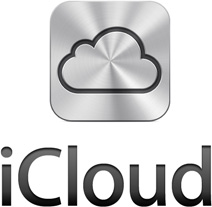
First things first: If you have Windows XP or earlier, forget about the iCloud for PC. Of course, you can upgrade your OS to Windows 7 and you will be OK.
If you have Windows Vista with Service Pack 2 or Windows 7 you will have the necessary OS version to utilize the iCloud. If not, get the necessary service pack or upgrade your system operating system.
Next, Download the iCloud Control Panel. Go to http://www.icloud.com/icloudcontrolpanel and get it. The current version is v1.1. Click the blue Download button and click Save File. The file iCloudSetup.exe will be saved in the Downloads folder. Double-click on the file to run the iCloud setup.
You will see a Security Warning window. Click the Run button. The iCloud will finish installing and you will get the following window.
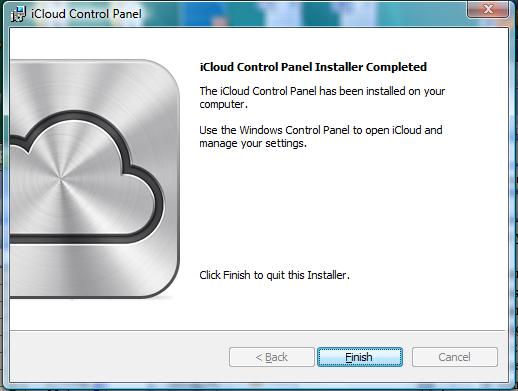
Click the Finish button. Then Run the iCloud program.
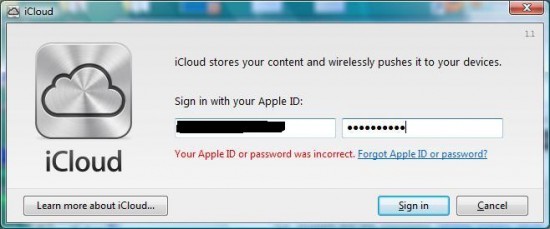
Enter your Apple ID and password.
Now select the iCloud options you wish to enable. Click Close. The iCloud service is now set up on your PC.
Wait, though! There is one more step you will need to do. Open your iTunes program. If you are prompted, upgrade to the latest version.
After this, enable the automatic downloads by selecting Edit | Preferences | Store. Checking everything will make sure you will not miss out on anything you have in the iTunes Store that you have purchased.
Latest Articles
-
Our latest testimonial for Infix 6
Dec. 19, 2016, 2:40 p.m. -
Most commonly translated Turkish words
Feb. 6, 2015, 9 a.m. -
Merry Christmas & A Happy New Year
Dec. 25, 2016, 8 a.m. -
New Save PDF to SVG feature introduced to Spire.Office
Dec. 23, 2016, 11:54 a.m. -
Editing educational PDFs – a user perspective
July 21, 2014, 8:03 a.m.