- Posted Oct. 24, 2012, 10:12 p.m. - 12 years, 9 months ago
Protecting PDF Documents with Infix
You have heard a lot about PDF documents being very secure and even meeting HIPAA requirements for keeping medical records safe from unauthorized access. Protecting your documents is easy and you don’t need to hire security guards.

You cannot do this with just a PDF reader, but you can with Infix. With just a few simple steps you can lock up all the PDF documents you wish.
Open your PDF file with Infix. Go to Document | Security and a Document Security window will open.

Click on the Security Level drop down box and you will get a list of encryption levels. We recommend using the 128-bit AES encryption for maximum protection. Yes, people will either need Infix or Adobe Acrobat Reader version 7 or above, but that should pose no problem since Acrobat Reader 10 is the current version; everyone should have upgraded their reader to at least v7 by this time.

Once you select the protection level, all the other options become available. Two passwords can be entered.
You use the User password to control who can open the PDF document. After you set the User password everyone who wants to open the PDF will have to know the password.
The Master password is used to protect the operational security settings of the PDF file. Do not set the User password and the Master password to the same value as that will negate the security of your PDF.
NOTE: Use care when entering these passwords as there is no double verification required. If you hit an extra key you will not be able to open the PDF or change the security settings.
The rest of the settings allow the listed features. Under Editing one of the choices you have is Everything which allows anyone to change anything in the PDF. Another choice is allowing Only Document Assembly. You can also allow Commenting, Form-Filling & Signing. A favorite editing option is Only Form-Filling & Signing.

The Printing option allows you to prevent printing by unchecking the box. If the box is checked, you have the options of High Quality or Low Quality.
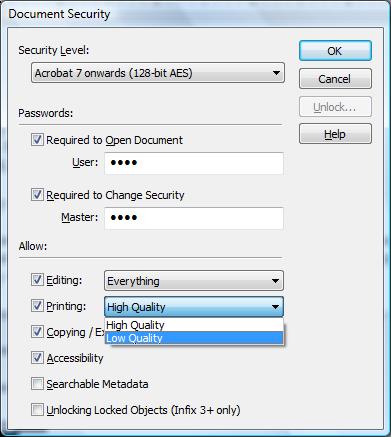
This option is liked by photographers. They can make a PDF photo album for a customer and set the printing option to low quality. Customers can then order high quality prints from the photographer.
Unckecking the Copying / Extracting Content box stops people from copying your content and reusing it.
By choosing the right options for your situation and by making passwords that are difficult to guess, you should be able to protect your PDF documents.
Security guard photo via Flickr by informatique
Latest Articles
-
Our latest testimonial for Infix 6
Dec. 19, 2016, 2:40 p.m. -
Most commonly translated Turkish words
Feb. 6, 2015, 9 a.m. -
Merry Christmas & A Happy New Year
Dec. 25, 2016, 8 a.m. -
New Save PDF to SVG feature introduced to Spire.Office
Dec. 23, 2016, 11:54 a.m. -
Editing educational PDFs – a user perspective
July 21, 2014, 8:03 a.m.


