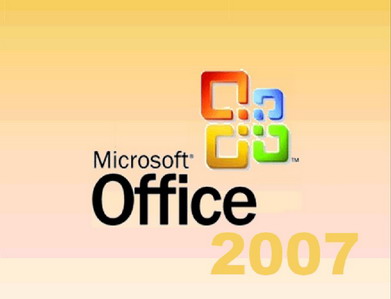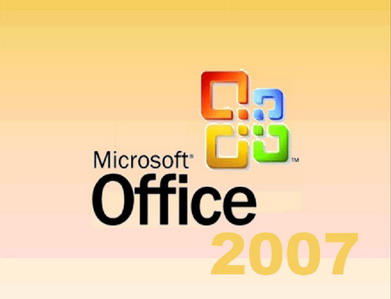- Posted Aug. 29, 2012, 9:31 p.m. - 12 years, 10 months ago
Problems Printing Microsoft Office Documents as PDF files
Sometimes problems creep up when mixing Microsoft Office Documents and PDF creation or authoring software. Most PDF software installs a toolbar into Microsoft Office as long as the Office installation is first completed. If you have installed your PDF software before MS Office, uninstall it and reinstall it. That should solve some problems related to the toolbar.
Sometimes documents may print in a strange way. It has been known to have some multi-page documents print to a PDF with thousands of pages, most of them blank or having strange hieroglyphics on the pages. Usually this happens after a Microsoft update or Office security patch.
You can try to see if your PDF software provider has a patch for any incompatibilities. However, the chances of them having a patch ready as soon as you discover the problem are indeed rare.
All is not lost, though, depending on the version of Microsoft Office you have. There are various free Office add-ins for additional functions and capabilities that are not available in the initial Office installation.
Just go to the Microsoft web site and search for ‘Office save as PDF’. Or just keep reading as we have done that for you.
If you have Microsoft Office 2010 (or later), the capability is included in the Office program itself. Instead of clicking on File | Print and selecting the PDF printer driver, just go to File | Save As and select PDF. You will now have a PDF file of your document.
If you have Microsoft Office 2007, there is a Save as PDF add-in available. Click here to download the free add-in: http://www.microsoft.com/en-us/download/details.aspx?id=7.
If you have Microsoft Office 2003, you are in luck, but with no help from Microsoft. There are several third-party programs that can give you that functionality.
Latest Articles
-
Our latest testimonial for Infix 6
Dec. 19, 2016, 2:40 p.m. -
Most commonly translated Turkish words
Feb. 6, 2015, 9 a.m. -
Merry Christmas & A Happy New Year
Dec. 25, 2016, 8 a.m. -
New Save PDF to SVG feature introduced to Spire.Office
Dec. 23, 2016, 11:54 a.m. -
Editing educational PDFs – a user perspective
July 21, 2014, 8:03 a.m.