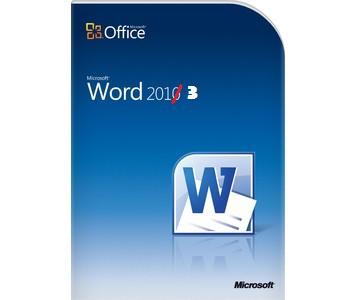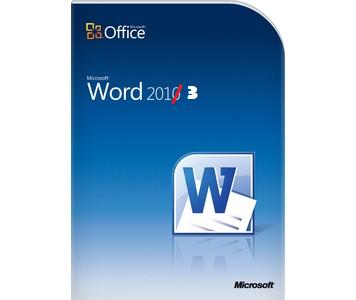- Posted Dec. 21, 2012, 10:27 p.m. - 12 years, 7 months ago
Password Protecting PDF files in Microsoft Word 2013
If you do not have Adobe Acrobat or Iceni Infix, you probably have a 3rd-party add in to print PDF files. Many of those add-ins, particularly the no-cost programs do not offer protection for the PDF files you generate.
If you handle or produce sensitive documents, encryption is highly desired. An easy-to-use and inexpensive or even free encryption mechanism for PDF files would fit your needs.
If you have Word or Office 2013, you are probably aware that there is some PDF support embedded inside. Do you know that Word 2013 also supports password protected PDF files?
Open your Word document and from the file menu, select Save As. Choose a location on where to save the PDF file and then Select PFF (*.pdf) from the Save as type: drop-down box.
You can choose the optimization by selecting the radio button for Standard (publishing online and printing) or Minimum size (publishing online). Next, click on the blue Options… button.
Under the list of options, check the box next to Encrypt the document with a password and then click OK. Enter the password twice. This makes sure you have typed it correctly as all characters you enter will be siaplayed with *s.
Click OK. Click the Save button to save your PDF.
How-To-Geek has some great screen shots of this process.
Latest Articles
-
Our latest testimonial for Infix 6
Dec. 19, 2016, 2:40 p.m. -
Most commonly translated Turkish words
Feb. 6, 2015, 9 a.m. -
Merry Christmas & A Happy New Year
Dec. 25, 2016, 8 a.m. -
New Save PDF to SVG feature introduced to Spire.Office
Dec. 23, 2016, 11:54 a.m. -
Editing educational PDFs – a user perspective
July 21, 2014, 8:03 a.m.