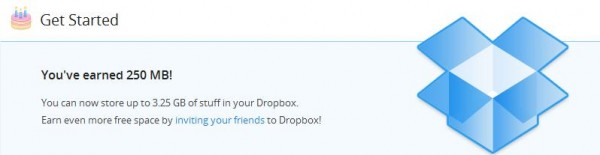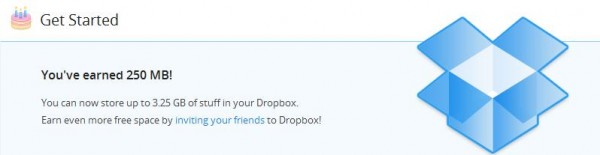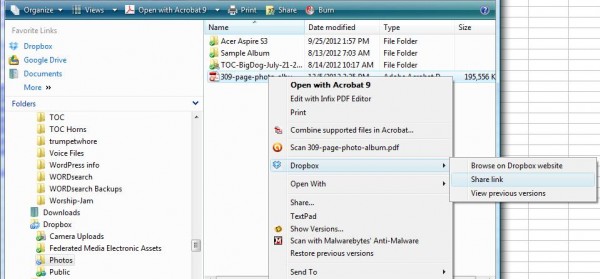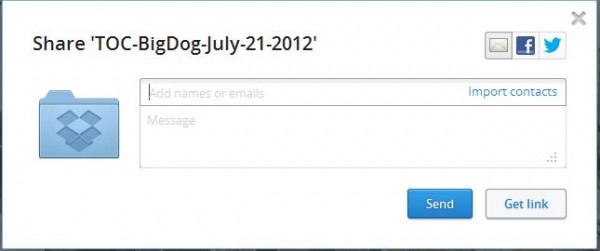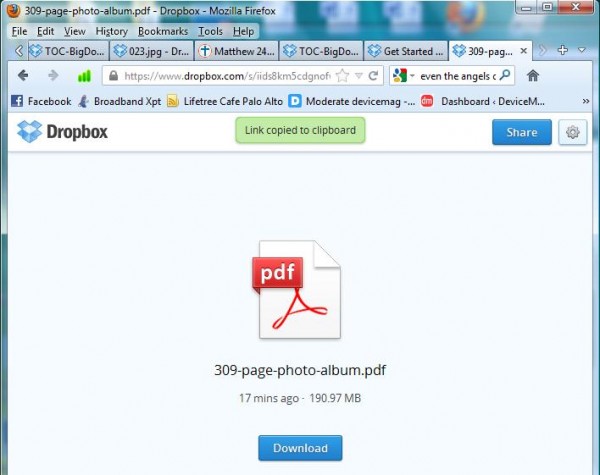- Posted Dec. 20, 2012, 8:47 p.m. - 12 years, 6 months ago
New Share your PDFs With a URL in Dropbox
There are many times you wish you could share a large PDF, like a photo album, with someone. You email them and get a message that the file is too large. We have a solution for you.
Dropbox just sent out an email that provides that answer. They have announced a new feature and we had to try it out!
First you need a Dropbox account, so you can go to http://www.dropbox.com and get a free account. By completing 5 of 7 things like installing on your smartphone, you will get an extra 250 MB of free storage. 500 MB extra is given to you as soon as you upload your first picture taken on your smartphone. Here I show 3.25 GB of free storage.
Next, upload your PDF by copy/paste or drag-and-drop into the Dropbox section of your Windows Explorer window.
Right-click on the file you wish to share with a link or URL. Select the Dropbox | Share link from the expanding menu.
If you have not yet uploaded the file to your Dropbox account, the file will now upload. After the PDF is uploaded, share the link as in the above instructions.
A pop-up window will appear. You could share your PDF (or other file or photo) via twitter, email or Facebook. We will get the URL, so click on the Get Link box.
You will now see a window in your browser open up. To right of the Dropbox logo, you will see a green Link copied to clipboard message bar.
Please note that this will disappear, but don’t worry, just paste the link into whatever message or web page you wish: https://www.dropbox.com/s/iids8km5cdgnofw/309-page-photo-album.pdf.
That is all there is to it!
Latest Articles
-
Our latest testimonial for Infix 6
Dec. 19, 2016, 2:40 p.m. -
Most commonly translated Turkish words
Feb. 6, 2015, 9 a.m. -
Merry Christmas & A Happy New Year
Dec. 25, 2016, 8 a.m. -
New Save PDF to SVG feature introduced to Spire.Office
Dec. 23, 2016, 11:54 a.m. -
Editing educational PDFs – a user perspective
July 21, 2014, 8:03 a.m.