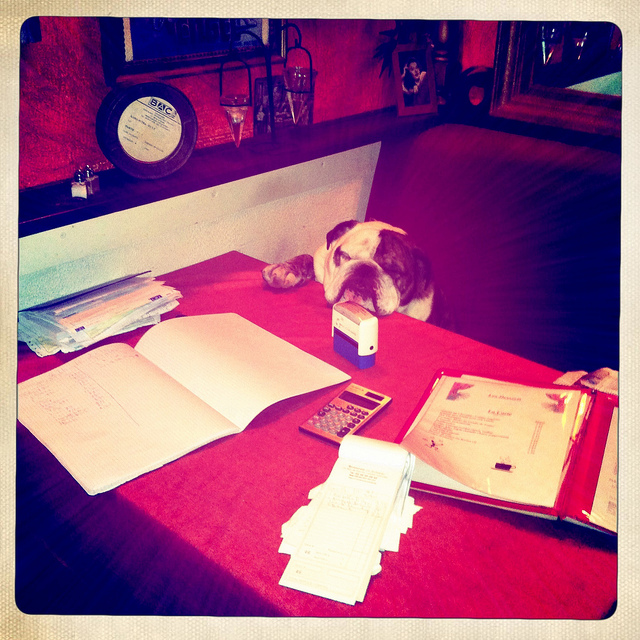- Posted Oct. 17, 2012, 10:46 p.m. - 12 years, 9 months ago
Invoices Made Easy With Infix
For many single-owner small businesses, invoicing is done with either a spreadsheet or a text editor. It is the simplest and lowest cost method of generating your invoices.
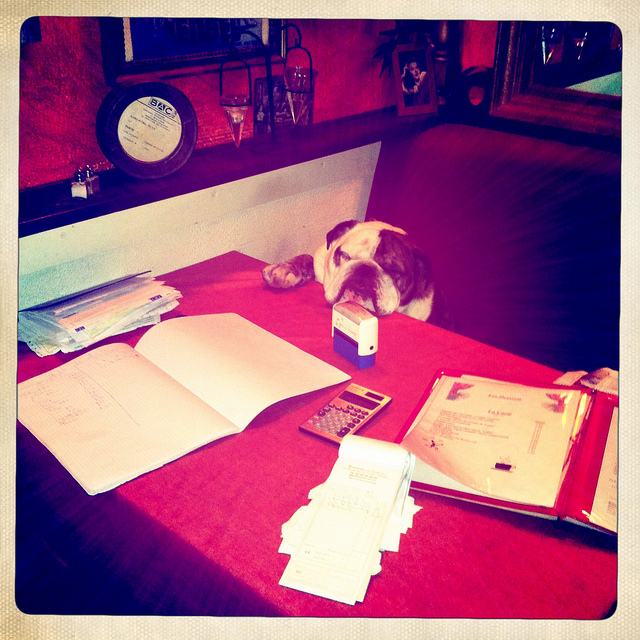
Invoices are boring!
We have seen some invoicing even be done through email with the message like “I shipped you 6 widgets today. Please pay me $660 dollars.”
Making new invoices and even editing old ones can be a real challenge especially when it comes to lining up all of the fields. As you change the information, the other text gets skewed to the right or left as you enter the new information.
You can get to a point where you just accept some misalignment and send out the invoice anyway. Of course this is not very professional and could cost you a customer or two.
Hopefully you print it as a PDF file before sending it off so your customer doesn’t change anything such as payment terms.
You can easily avoid a lot of hassle by using Infix to edit your invoices and save them as new ones. If you do not have a good-looking invoice grab one from one of your suppliers PDFs or get one from a friend.
To open it up just click on the open icon (circled in red) or go to File | Open.
![]()
Next, select the PDF of the invoice you wish to edit.
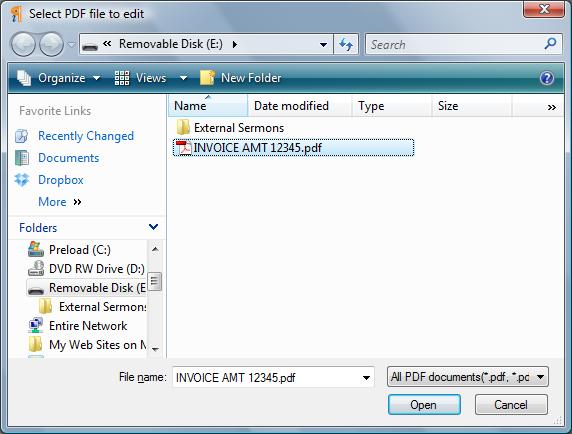
After the PDF loads, click on the Text tool (circled in red). Just click on the text you wish to change. Below, we have changed the TO fields to CCIAC from the original AMT company along with the ITEM#.
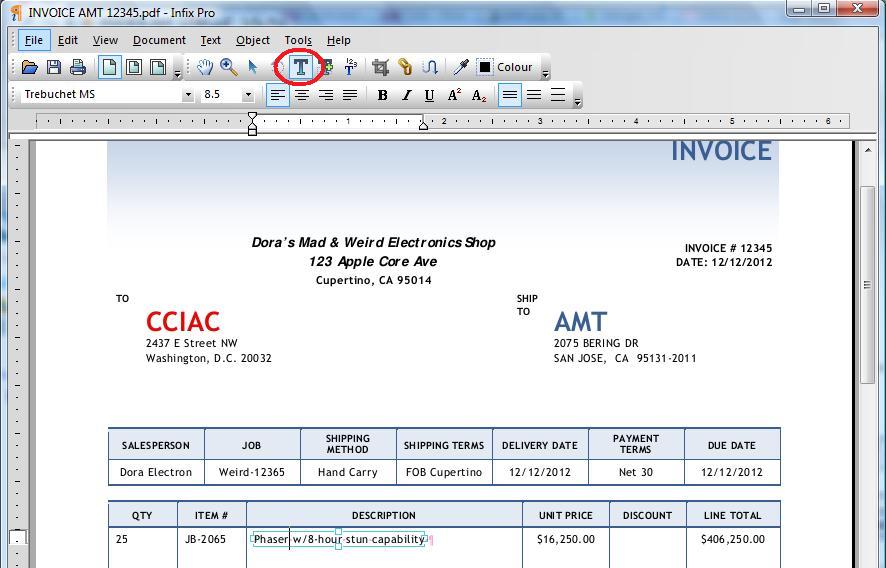
You can see what happens when you click on a text field below. The field is boxed in. If you need to increase the length of the field or other dimensions, just grab hold of the boxes on the sides and top & bottom.
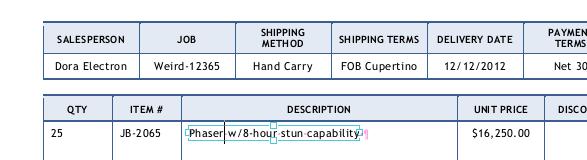
Save the PDF under a different name and your new invoice is ready. See how easy it is?
Accounting is boring photo via Flickr by laurene.b
Latest Articles
-
Our latest testimonial for Infix 6
Dec. 19, 2016, 2:40 p.m. -
Most commonly translated Turkish words
Feb. 6, 2015, 9 a.m. -
Merry Christmas & A Happy New Year
Dec. 25, 2016, 8 a.m. -
New Save PDF to SVG feature introduced to Spire.Office
Dec. 23, 2016, 11:54 a.m. -
Editing educational PDFs – a user perspective
July 21, 2014, 8:03 a.m.