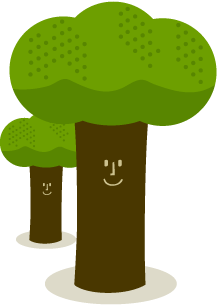- Posted Dec. 19, 2012, 9:19 a.m. - 12 years, 6 months ago
Installing Print Friendly and PDF Button in Your WordPress Blog
We have mentioned Print Friendly in a previous post. Some of you may want some help in installing this plugin, so we will help you accomplish this.
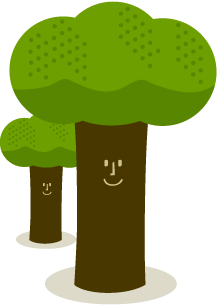
First, go to your WordPress Dashboard. Click on Plugins and select Add New.
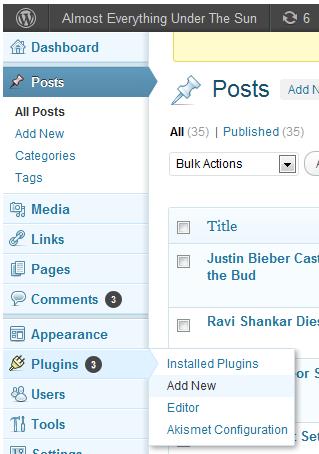
Enter Print Friendly and PDF button in the search box and click on the Search Plugins button.
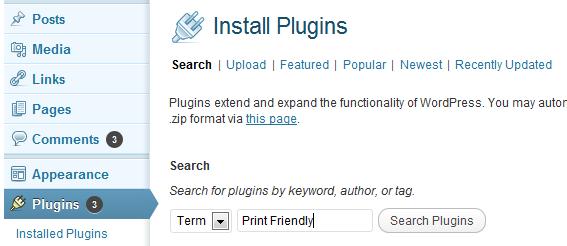
You will find several entries on the search page. Look at the Print Friendly plugin (I have circled it in green for you) and click the Install Now button (circled in red). Do not select the WP Print Friendly plugin. Click OK when asked if you are sure.
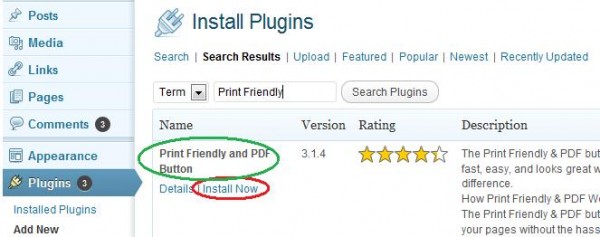
You should get a confirmation screen that the plugin has installed successfully. Click on the Activate Plugin link.
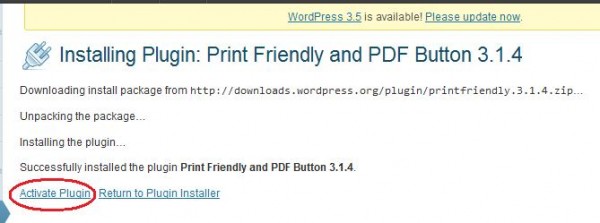
Open up a new window and go to your blog. Select any blog post and you will see the default Print Friendly button in green at the bottom of your post.
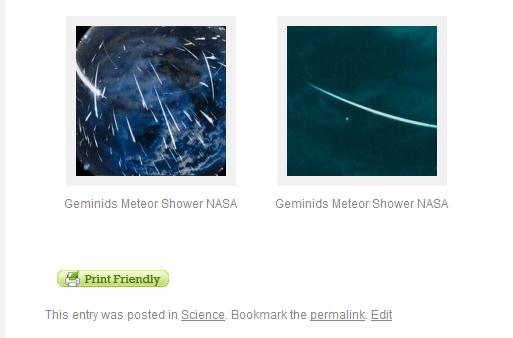
After the Print Friendly and PDF Button plugin is activated, you will see a list of plugins you have installed. Click on the Settings link for the Print Friendly and PDF Button plugin.

Under settings you have a multitude of options. You can use one of the 10 buttons or your own customized button. I have chosen the Print PDF button here. You can also change the text and text color.
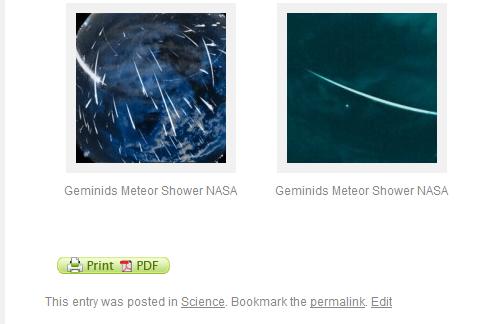
You can also choose the button placement, alignment, margins and on what types of pages you wish the button to be displayed. Once you have made your changes click on the Save Options button at the bottom of the page.
Your readers will have a host of options on printing your post including PDF, a printer and even Email.
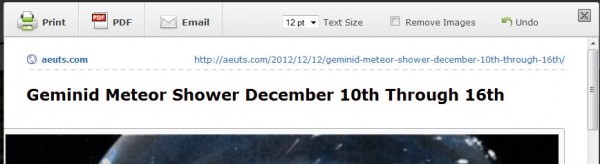
Latest Articles
-
Our latest testimonial for Infix 6
Dec. 19, 2016, 2:40 p.m. -
Most commonly translated Turkish words
Feb. 6, 2015, 9 a.m. -
Merry Christmas & A Happy New Year
Dec. 25, 2016, 8 a.m. -
New Save PDF to SVG feature introduced to Spire.Office
Dec. 23, 2016, 11:54 a.m. -
Editing educational PDFs – a user perspective
July 21, 2014, 8:03 a.m.