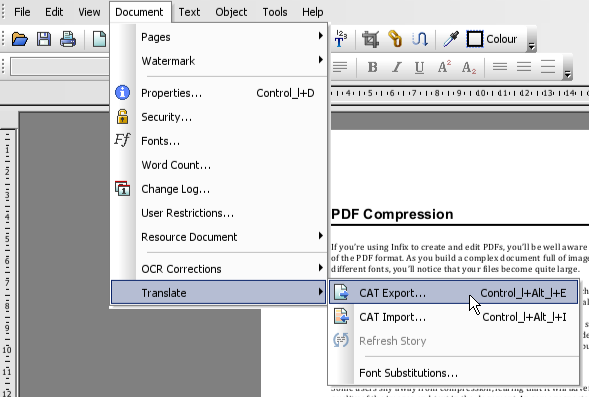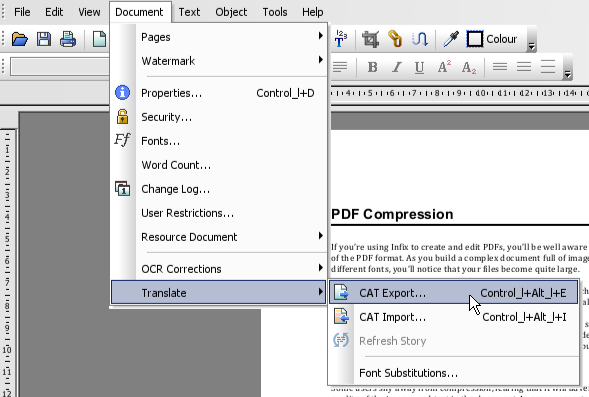- Posted April 30, 2013, 9:16 a.m. - 12 years, 2 months ago
How to Translate PDF Documents Using Infix
Automated translation is a useful tool for any business. Getting content translated by a human can be slow and costly, but automated alternatives are making translation more accessible and affordable than ever.
In order to translate content in your PDF files, you will need to use computer-assisted translation (CAT) software. Infix has some functionality that makes the PDF translation process very straightforward, no matter which machine translation package you decide to use.
In this article, we’ll take a look at the role Infix plays in the translation process, then quickly cover some translation tools that work well alongside it.
Exporting PDF Content For Translation
Open the PDF you want to translate in Infix, then go to Document -> Translate -> CAT Export.
The CAT Export results in an XML file which can be imported into your CAT software. The XML file contains all of the contents from your PDF, reformatted into a structure that your CAT tool can interpret and translate.
Once translation is complete, simply repeat the process and chose CAT Import to bring the translated content back into Infix. Infix reads the XML import file and places the translated text in the correct place(s).
Choosing CAT Software
There are many CAT tools on the market, and your choice of tool will largely be a matter of budget and personal preference. While Iceni doesn’t endorse any CAT software, we thought it would be useful to look at some of the tools our users tend to use.
SDL Trados Studio
Trados Studio is an incredibly popular CAT tool; its makers claim users complete projects up to 40 per cent faster. Trados Studio uses context matching to improve results and cut down on the need for manual reviews. Its integrated PerfectMatch tool allows the software to learn from past projects and automatically substitute the most likely match during a new translation.
The Trados Studio suite is a comprehensive package that includes project management features, change tracking and the ability to expand the tool with apps. It can also effortlessly translate the XML exports generated from Infix and provide a fully compatible XML file for import.
Sisulizer
Sisulizer is designed for software developers that need to translate their software into other languages. It also does a very good job of translating the XML content exported from a PDF you’ve been editing in Infix.
Within Sisulizer, users can create a new project and use the Import tool to bring in the exported XML file that was created in Infix. A wizard steps you through the translation and gives you the option of saving the results.
Across
Across Language Server is a modern CAT tool that supports up-to-date software including Windows 8 and SQL Server 2012. Like Trados Studio, it includes project management functionality. It also allows users the ability to fix standard translations of certain excerpts, and it can automatically adapt the size of translated text to the size of the end user’s monitor.
Exported XML documents can be passed from Infix straight into Across for translation. Additionally, you can apply templates to your documents so that your content will be processed in precisely the right way, and you can automatically review the XML structure to ensure you avoid import errors once translation is complete.
Translation Tips
Automatic translation has come a long way, but you may still need to manually review the results of your import. Look for strange characters and try out different fonts to eliminate these. Also, use normal PDF editing functionality to alter the layout if the translated text spills out of the allocated text boxes in your document.
Latest Articles
-
Our latest testimonial for Infix 6
Dec. 19, 2016, 2:40 p.m. -
Most commonly translated Turkish words
Feb. 6, 2015, 9 a.m. -
Merry Christmas & A Happy New Year
Dec. 25, 2016, 8 a.m. -
New Save PDF to SVG feature introduced to Spire.Office
Dec. 23, 2016, 11:54 a.m. -
Editing educational PDFs – a user perspective
July 21, 2014, 8:03 a.m.