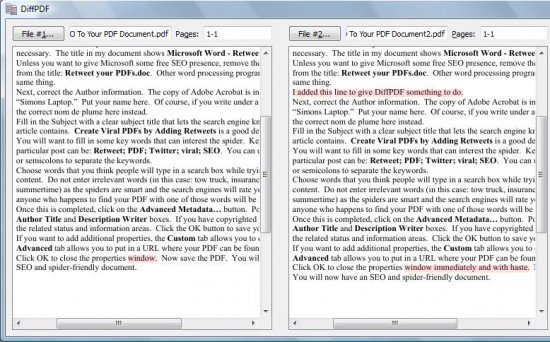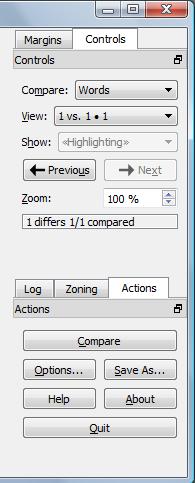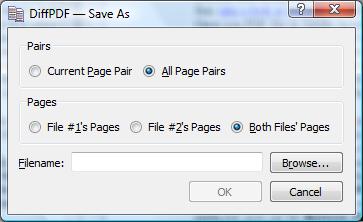- Posted Sept. 8, 2012, 3:08 p.m. - 12 years, 10 months ago
How to Quickly Compare Two PDF files
In business, PDF files are one of the mainstays of information exchange. You can view them on virtually any platform. This makes sense as PDF stands for Portable Document File.
If you have a business that makes widgets (or anything else for that matter) you probably have lots of reports showing you Bills Of Materials. It would be good if you had a quick way of comparing two reports to see the differences?
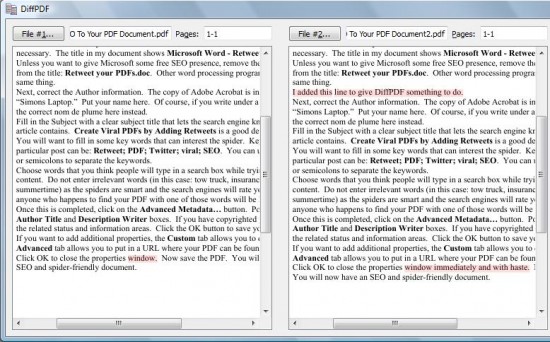 If you are an author, you could easily compare the changes made between printing versions. A program to quickly compare two separate product BOMs to see what common parts they share would be quite handy.
If you are an author, you could easily compare the changes made between printing versions. A program to quickly compare two separate product BOMs to see what common parts they share would be quite handy.
We have a free program that can do that for you. DiffPDF is an open source program and is available in a Win32 version 2.1.1 that works on Windows XP, Windows Vista and Windows 7, along with the source code and instructions for compiling for a Linux system.
Windows install is simple. Create a folder (we used c:\diffpdf\) and copy the zip file into it. Extract the files in the directory. You do not need to run an installation program first. Just run the diffpdf.exe file and that’s it.
You get a screen that has space for two PFD files and a control panel.
Click on the File #1… button and browse to your first PDF file. Then do the same for the File #2… button. Click the Compare button in the control panel and the files will be compared and the differences will be highlighted.
You can compare by words (the Default) or characters. DiffPDF also has an option to compare by appearance. In the files I created to compare, the appearance compare highlights both files from the first change until the end.
The Options button gives you choices of colors and various other settings on how you want to have the highlighting appear. The Save As button allows you to save the current Page Pair or All Page Pairs. The options also let you save File #1’s pages, File #2’s Pages or Both Files’ Pages into a single file.
There are no nag screens to remind you to donate; however, after you see how much time this program saves you, you may want to donate to the cause.
You can download the various software packages at the Ruby PDF Technologies DiffPDF web page.
A portable DiffPDF version is also available for download. We recently wrote about portable applications that can run on a USB memory stick.
Latest Articles
-
Our latest testimonial for Infix 6
Dec. 19, 2016, 2:40 p.m. -
Most commonly translated Turkish words
Feb. 6, 2015, 9 a.m. -
Merry Christmas & A Happy New Year
Dec. 25, 2016, 8 a.m. -
New Save PDF to SVG feature introduced to Spire.Office
Dec. 23, 2016, 11:54 a.m. -
Editing educational PDFs – a user perspective
July 21, 2014, 8:03 a.m.