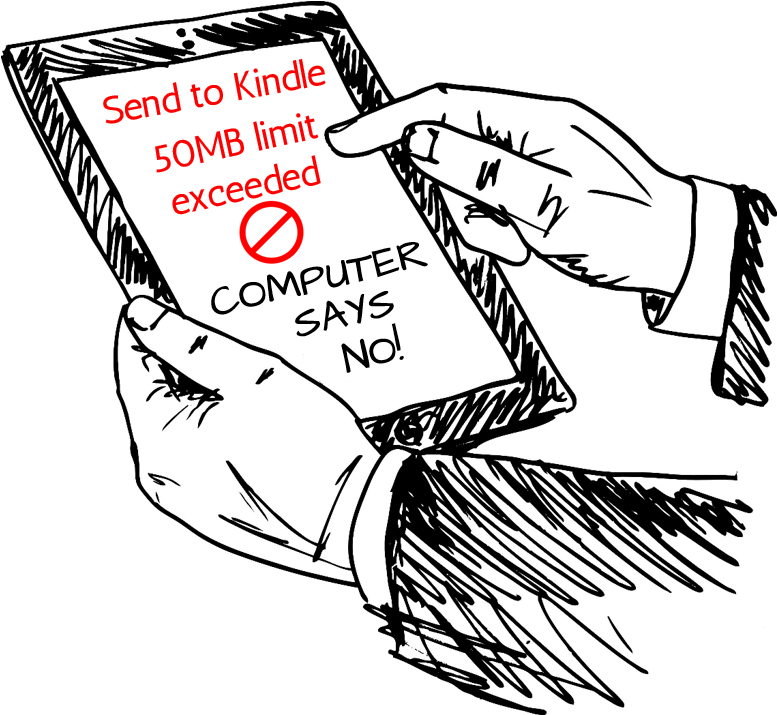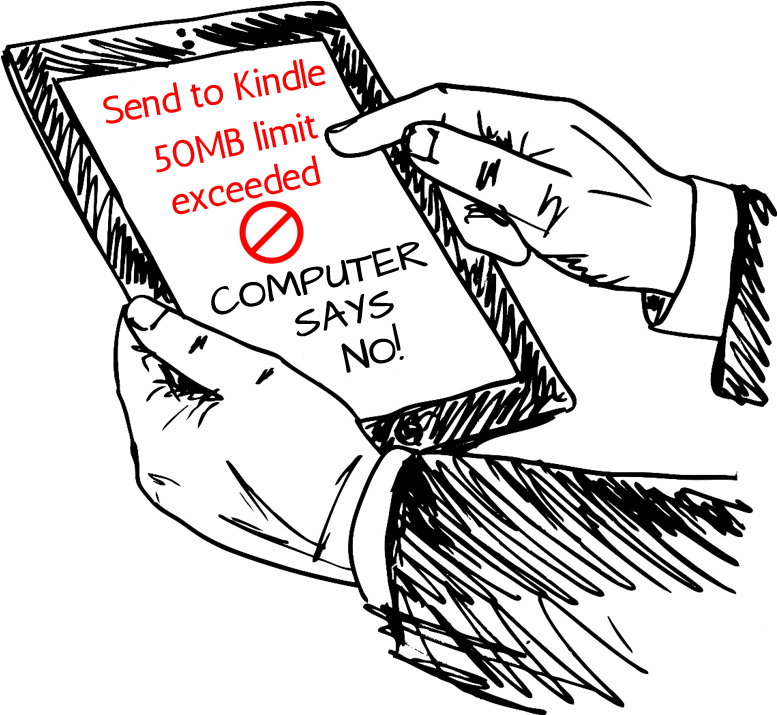- Posted Sept. 1, 2016, 11:09 a.m. - 8 years, 10 months ago
How to Overcome the 50MB “Send to Kindle” File Size Limit
Do you find yourself frustrated by the 50MB limit imposed by Amazon when trying to send large documents to your Kindle wirelessly? If you use it for reading eBooks and files then you may find yourself victim to this limit more often than you’d like, but there is a way around it that doesn’t involve plugging into your computer and transferring via USB cable (not always practical on the move and defeats the purpose of a wireless e-reader!)
To send files wirelessly that exceed 50MB, you need to zip them first to compress the file size down below 50MB. Depending on the device you’re using to send the files from, you can use a range of popular programs including WinZip for Windows, iZip for Mac computers or AndroZip for Android. Alternatively, most operating systems come bundled with a native zip program to use.
The size to which your file(s) will compress depends largely on the content – documents made up largely of text and BMP images will compress down as much as 90%, whereas files that contain multimedia, graphic image files in GIF, PNG & JPG formats, music files, movie files etc won’t compress down as well. These files are usually already compressed, so adding extra compression during zipping won’t do a lot to make these files smaller.
Once you’ve zipped the file(s) you wish to send, check the overall size of the file – as long as it’s 50MB or under, you’ll be able to use the Send to Kindle function to send it directly to your device wirelessly. If you have zipped more than one file and still find the overall size is 50MB+, you’ll need to zip each file separately and send separately to overcome the problem.
Once the documents have reached your Kindle, you’ll need to use an Unzip program to open them back up into their original file formats. There are several apps available on the Kindle Store that do this, including AndroZip, File Manager and WinZip – Zip UnZip Tool. You can then store and read these in your library as normal.
Latest Articles
-
Our latest testimonial for Infix 6
Dec. 19, 2016, 2:40 p.m. -
Most commonly translated Turkish words
Feb. 6, 2015, 9 a.m. -
Merry Christmas & A Happy New Year
Dec. 25, 2016, 8 a.m. -
New Save PDF to SVG feature introduced to Spire.Office
Dec. 23, 2016, 11:54 a.m. -
Editing educational PDFs – a user perspective
July 21, 2014, 8:03 a.m.