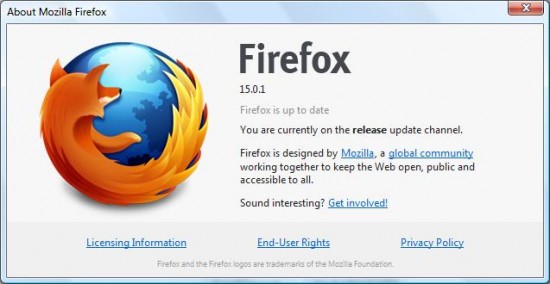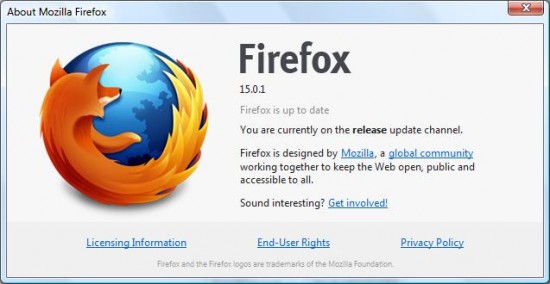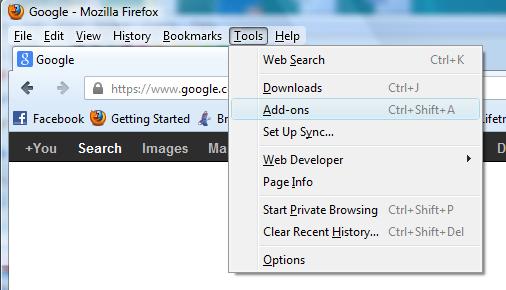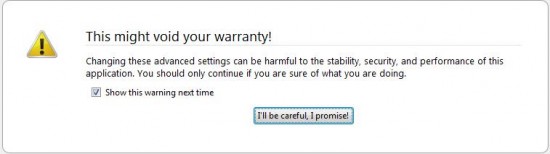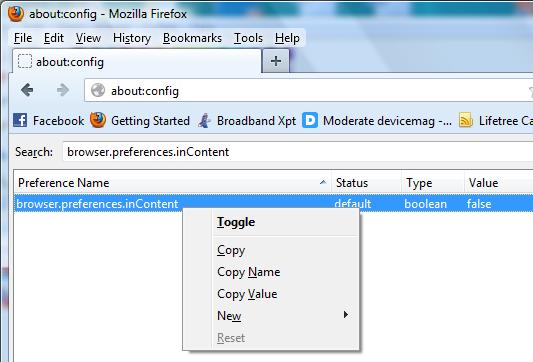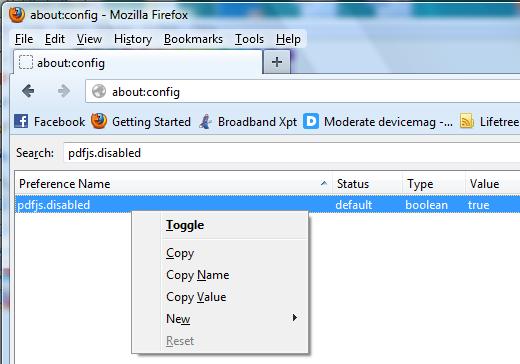- Posted Sept. 10, 2012, 5:22 p.m. - 12 years, 10 months ago
How to Enable the Firefox Internal PDF Viewer
We recently wrote about using Adobe Acrobat either inside of Firefox or in a stand-alone mode outside of Firefox. Many people do not have Adobe Acrobat Reader which is surprising since it is available for free. Others simply do not want to use the Adobe product when browsing the web.
If you are one of these people, we have a solution for you. You are probably running the Firefox browser. If not, just get the free browser.
First, check to see if you have version 15 of Firefox or greater. To do this, go to Help | About Firefox.
This will automatically check your version and tell you if it is up to date. If you are not up to date, upgrade the Firefox browser. As of this writing, the current version of Firefox is 15.0.1.
Next, you will need to disable your Adobe Acrobat (or other reader) add-in. To do this, go to Tools | Add-ons.
In Add-ons Manager window find the Adobe Acrobat and disable it by clicking the Disable button.
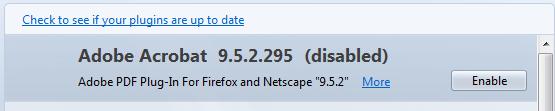 If you have a different PDF viewer add-in, find your particular add-in and disable it.
If you have a different PDF viewer add-in, find your particular add-in and disable it.
Next, you will have to enable the Firefox internal PDF viewer. This takes two easy steps.
Enter about:config in the search bar. Don’t be surprised when you see the large, intimidating This might void your warranty! message. Click the I’ll be careful, I promise! button. Plus, Firefox does not come with a warranty!
In the Search box, enter browser.preferences.inContent. Right-click on the entry and choose Toggle in the drop-down box. This will change it’s value to true.
Enter pdfjs.disabled in the search box. Right-click on the result and select Toggle from the drop-down box. This will change pdfjs.disabled’s value to false.
This enables Firefox’s internal Javascript PDF code. You can start using it right away!
Latest Articles
-
Our latest testimonial for Infix 6
Dec. 19, 2016, 2:40 p.m. -
Most commonly translated Turkish words
Feb. 6, 2015, 9 a.m. -
Merry Christmas & A Happy New Year
Dec. 25, 2016, 8 a.m. -
New Save PDF to SVG feature introduced to Spire.Office
Dec. 23, 2016, 11:54 a.m. -
Editing educational PDFs – a user perspective
July 21, 2014, 8:03 a.m.