- Posted Dec. 12, 2012, 8:53 a.m. - 12 years, 7 months ago
Getting Rid of Extra Pages after Exporting Document to PDF
A friend had a project to create some posters for a musical event. Production was going smooth and after all approvals on the artwork and form were signed off, the design was exported to a PDF file and taken out for printing.

He took the PDF file on a memory stick, plugged it into a self-serve machine at a popular printer service store and started printing 300 copies. He noticed that pages were blank. A careful examination of the PDF showed the poster followed by 148 blank pages. If he didn’t catch this he would have had to pay for nearly 45,000 pages – in color!
The big problem was the posters had to start printing that day and bundled for distribution. I received the call at noon asking for help and an hour later my unnamed friend was knocking on my door with his laptop and the production software.
I opted to the immediate fix by deleting the blank pages. This was easy with Infix.
I went to page 2 and clicked on Document on the tool bar. I selected Pages from the dropdown menu and then clicked on Delete.
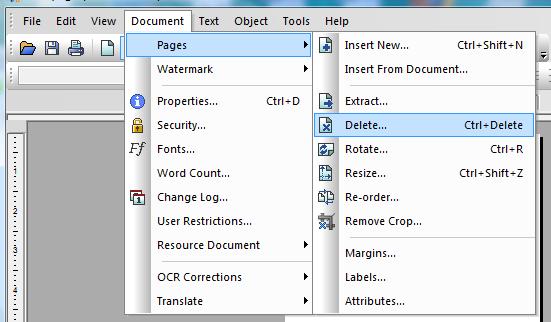
A Delete Pages window opened up.
I clicked on the Pages: radio button and entered 2 and 149 in the boxes. I clicked OK and now there was only the desired poster. I saved the file and my friend was happy.
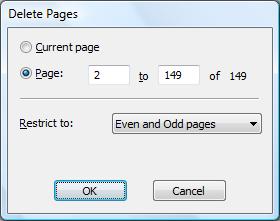
He went to the printer and had his posters the following morning ready for distribution. I believe he will be buying Infix soon.
Now we have to find the cause of the extra pages.
Latest Articles
-
Our latest testimonial for Infix 6
Dec. 19, 2016, 2:40 p.m. -
Most commonly translated Turkish words
Feb. 6, 2015, 9 a.m. -
Merry Christmas & A Happy New Year
Dec. 25, 2016, 8 a.m. -
New Save PDF to SVG feature introduced to Spire.Office
Dec. 23, 2016, 11:54 a.m. -
Editing educational PDFs – a user perspective
July 21, 2014, 8:03 a.m.


