- Posted Sept. 18, 2012, 3:28 p.m. - 12 years, 10 months ago
Business Solution for Company URL Changes in PDF files
Changing the company website URL does not often happen, but when it does it can turn into a real headache if you have a lot of PDFs with URLs in them. That means someone has to update all the company PDF files with the proper links.

This can be a long manual procedure unless you have a program that can automate the process. Here is how you can process huge numbers of PDF files without needing access to the original Word or PowerPoint files from which the PDFs were created. We will use Infix Pro for this task.
Start the Infix Pro program, go to Edit in the tool bar and select Find & Replace in the drop-down menu. Then click on Replace In Files.
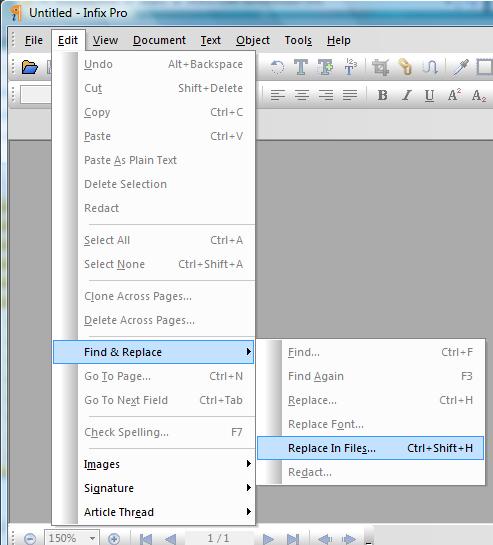
In The Find: box, enter your old domain name. We have used http://www.mydomain.com in this example. Do not click on the check box marked Hyperlinks – just leave that unselected.
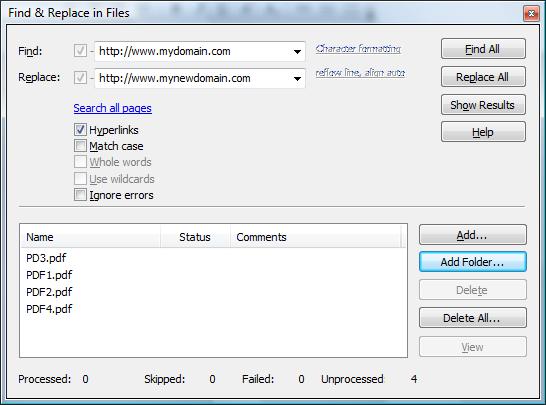
In the Replace: text box, enter your new domain name. We have used http://www.mynewdomain.com for this example.
You now need to select your files that you want to update with your new URL. In this example, we have clicked the Add Folder… button, browsed to and selected a folder that contained our files in the pop-up browsing window.
You can select another folder and/or additional files by clicking the Add Folder… or Add… buttons.
Now you are ready to do the replacements. Just click the Replace All button. You will now get a setup window that is shown below.
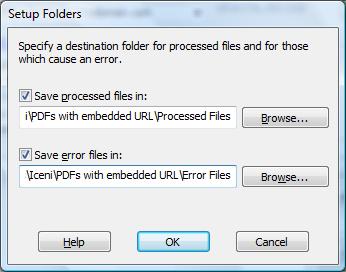
We highly recommend saving the processed files in a separate folder. Click the Save processed files in: checkbox and browse to the desired folder. In the browser window you can create a folder if you did not create one previously.
Do the same for the error files. Just click the checkbox marked Save error files in: and browse to the folder you wish to contain the error files.
Click the OK button. As the replacements begin, you will see the file list turn green and the Status changed to Processed. The number of replacements will be listed in the Comments column. Errors, if any will be in red text. A summary line is seen at the bottom of the window.
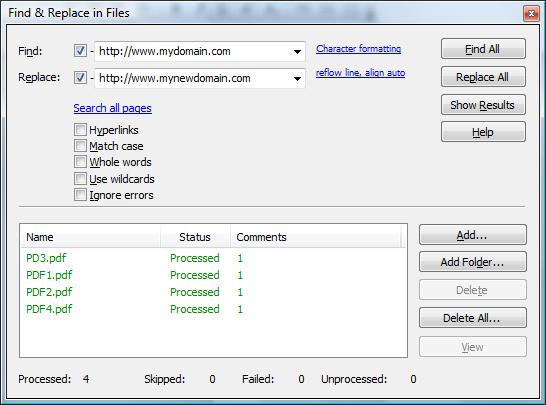
That is all there is to it!
Chain Links photograph via Flickr by HowardLake
Latest Articles
-
Our latest testimonial for Infix 6
Dec. 19, 2016, 2:40 p.m. -
Most commonly translated Turkish words
Feb. 6, 2015, 9 a.m. -
Merry Christmas & A Happy New Year
Dec. 25, 2016, 8 a.m. -
New Save PDF to SVG feature introduced to Spire.Office
Dec. 23, 2016, 11:54 a.m. -
Editing educational PDFs – a user perspective
July 21, 2014, 8:03 a.m.


