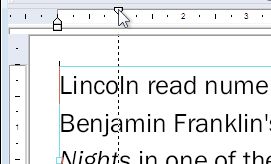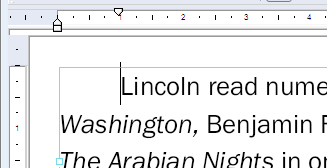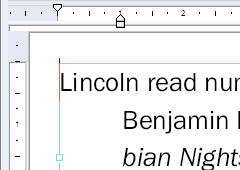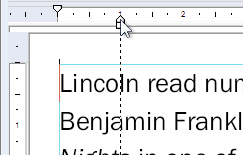Margins & Indents
You can control the left, right and first-line indents of paragraph text. These indents apply to the entire paragraph.
- Select the Text tool (
 ) from the tool bar.
) from the tool bar. - Click on a paragraph or select a block of text spanning multiple paragraphs.
- To change a margin, drag the margin triangle to the position required.
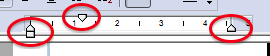
|
The picture shows the first-line indent triangle being dragged. As you drag the margin, a dotted line allows you to line-up the margin with other objects on the page. |
|
|
The first-line indent has been changed so that the paragraph starts with an indent. |
|
|
To create a hanging indent, move the left-margin (the lower triangle on the left hand side) inward without moving the first-line indent. |
|
|
If you drag the little rectangle underneath the left margin arrow, then both the first-line indent and left margin will move. |
|
Notes
• For finer control of indents especially for text that flows around shapes, see Advanced Editing.