Exporting pages
You can export by page range or by article thread.
- Open the document you intend to export.
- Choose File->Export->Pages As... to reveal the Export Pages dialog box.
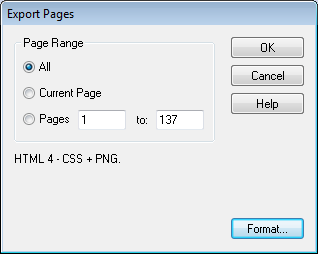
- Specify the range of pages you wish to export.
- At the bottom of the dialog there is a summary of the current export options.
Press the Format... button to change the format of the export or to choose whether to export text only, images only or both .
Notes
- Infix Pro PDF Editor analyses the pages to be exported and ranks fonts by size to work out what should correspond to the various levels of heading (H1,H2, etc) available in the output format. For the export formats that rely on this ranking, the results can differ if you export a subset of pages to when you export the entire document.
- Use the Crop tool prior to export to exclude parts of the page (for example to stop headers & footers being exported).
