Comments
To search through or replace comment annotations in the current document:
- Choose View->Comments to display the bookmarks panel.
- Click on the Binoculars (
 ) icon in the small tool-bar inside the bookmarks panel.
) icon in the small tool-bar inside the bookmarks panel.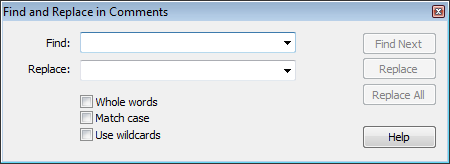
- Enter the search phrase into the Find: box.
If text is selected in the current document using the Text tool ( ) prior to pressing binoculars button, it will be copied into the Find: text box for you.
) prior to pressing binoculars button, it will be copied into the Find: text box for you. - Click on Whole words if you need to match complete words and not fragments. If not ticked, rainbow will match rainbows as well as rainbowPhotos.com this case rainbow would
- Click on Match Case if you want capitalisation to be taken in to account.
- Click on Use Wildcards to use simple wildcard characters in your search
- ? - matches a single character e.g. Hole? would match Hole9
- * - matches any number of characters e.g. ice* would match ice, iced, iceland
- + - matches one or more characters e.g. ice+ would match iced, iceland but not ice.
- Find Next will jump to the next occurrence of the text in the comments tree.
- Replace will jump to the next occurrence of the text in the comments tree. Press it again to do the replacement and move onto the next.
- Replace All will do all the replacement automatically.
