Auto Translation
The auto-translation facility can translate one page at a time in the current PDF, free of charge subject to usage limits (see Usage).
During translation, page contents are sent to a third-party server in the cloud. Unlike the XLIFF translation process, no other parties are involved.
To translate a page:
- Open the original PDF and turn to the page you want translated.
- Choose Translate->Auto-translate... or press
 on the Translation toolbar (View->Toolbars->Translation)
on the Translation toolbar (View->Toolbars->Translation) - Choose the target language.
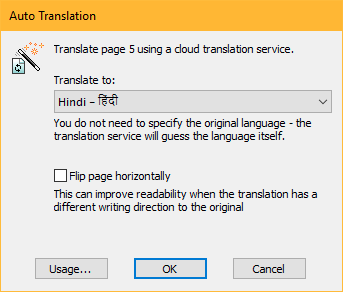
- If the original and target language have different writing directions e.g. English->Arabic, it may be helpful to mirror the page layout to make reading more comfortable. To do this click the Flip page horizontally checkbox. Page flip works best when pages have a simple layout.
- Click Usage... to see the limits on translation that apply to your license. These limits will be different for demo and licensed versions of the software.
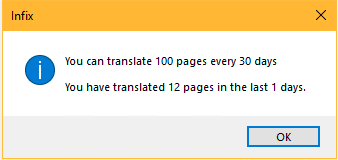
- Press OK to begin the translation process.
Be sure you have a backup of your PDF since the translation cannot be undone.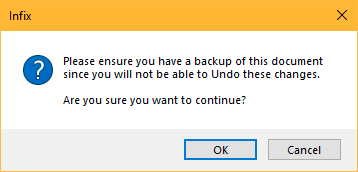
- The text content of the page will be uploaded to the cloud for translation. The translated text is then inserted back into the page. If some fonts do not have the required characters for the translated text, substitute fonts are used instead.
