Swatches
The Swatches tab in the colour-picker shows all the colours used in a PDF. It has the advantage of showing the names of spot and process colours when they are present in the PDF.
- Press the Colour button to open the colour picker dialog box.
The button can be found in the main toolbar at the top of the window.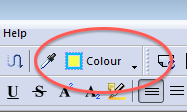
The button changes colour to show the current fill and outline colours of whatever object is selected. - Press the Swatches tab.
The component values of each colour and if available, the names of process colours are displayed in the list. CMYK, Gray and Separation colour values are shown as a percentages from 0 to 100, RGB values range from 0 to 255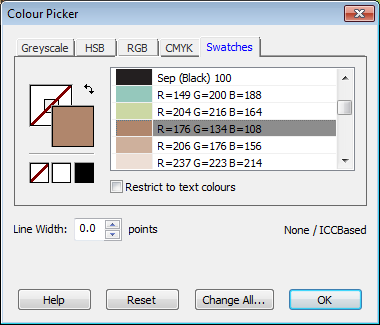
- If you only want to see the colours used for text in the document, click the Restrict to text colours checkbox. Otherwise all colours used are shown.
- Click on a colour to change fill or stroke colour of the objects in the current selection.
To switch between fill or stroke colours - see Changing Colour
Notes
- There may be an initial delay the first time you view the swatches tab as it needs to be populated by examining all objects in the PDF.
- Unlike all other tabs on the colour picker, choosing a colour from the swatches catalogue does change the underlying colour space of the selection.
