Security
Using PDF security settings you can limit what other people can do with your PDF. For example, you can stop other people editing or printing your PDF. Depending upon the level of security applied to a PDF, it can be very difficult to defeat without the correct password.
To check the security settings for a PDF, choose Document->Security... from the main menu.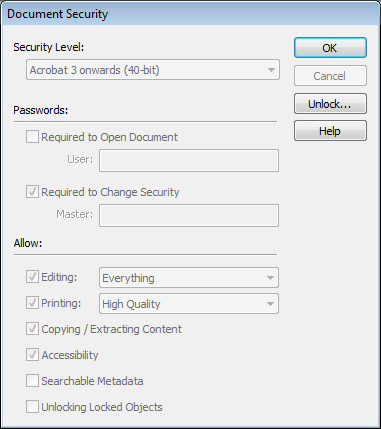
If the document has been secured, the security dialog box will display with most controls inactive. However the controls still show the current security settings such as whether or not editing is allowed.
- If enabled, click Unlock... to change security settings.
If the PDF has an existing Master password, you will have to enter it now.
If you do not know the password, you will not be able to alter any of the security settings.
Passwords
- User: (required to open a document)
If set, a password must be supplied before the PDF can be viewed or printed. If this password is required and not known, the PDF will be unusable in any PDF viewer. - Master: (required to change security settings)
If set, a password must be supplied before changes can be made to security settings. Without the password users will still be able to view and perform the operations allowed by the security settings. Note that some PDF viewers may not correctly enforce these restrictions meaning the PDF could be modified against the author's wishes.
