Line width
You can change the line width used to draw the outline around shape or text.
- Press the Colour button to open the colour picker dialog box.
The button can be found in the main toolbar at the top of the window.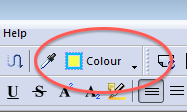
The button changes colour to show the current fill and outline colours of whatever object is selected. - The Colour Picker dialog shows the current fill and outline colour of the selected objects. When multiple objects with different colours are selected, the fill and/or outline colour will display '??'.
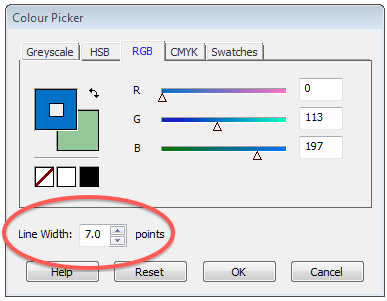
- Press the up/down arrows on the Line Width control to change width or type in a new value.
A line width of 0 creates the thinnest line possible - it does not remove it. - To remove an outline altogether, set the stroke colour to 'invisible' by pressing -
 .
.
See Changing Colour for details.
Notes
- All objects (except clipping paths and images) can have a line or stroke colour and a fill colour.
- Images are unaffected by colour and line width.
- To add an outline to an image, select it using the Object Tool then choose Object->Border...
