From Scanner
If your computer has access to a scanner, you can scan new pages into the currently open PDF.
- Choose Pages->Insert From Scanner...
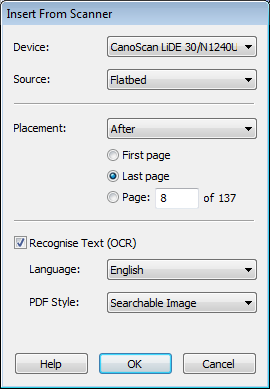
- Choose your scanner from the Device: list of available scanners.
- If your device is an automated document scanner capable of scanning many pages unattended, change Source: to Automatic Document Feeder.
- Choose the Placement - where the new pages should be placed in the current document.
- To convert the words in the scanned document into text rather than just a photograph of text, make sure Recognise Text (OCR) is ticked. If you are scanning a photograph with no text, do not tick this option and skip the remaining steps.
- Choose the language of the text in the scanned image. This helps Infix Pro PDF Editor to correctly recognise words.
- Choose the PDF Style you require:
- Choose Editable Text if you want to be able to view and edit the text in your scanned page.
This will give a document with no graphics or photos, just text that can be edited as normal. - Choose Searchable Image If you are more interested in preserving the appearance of the scanned pages whilst being able to search within them. The recognised text will remain hidden from view but available for searching.
Often there will be mistakes made by the recognition process which could causes searches to be inaccurate. You can correct these mistakes using the OCR corrections facility.
