Font Filters
To avoid adding unwanted items to the bookmark tree during automatic bookmark creation, you can instruct Infix Pro PDF Editor to consider only text written in specific fonts.
- Select the Text tool (
 ) from the tool bar.
) from the tool bar. - Select some text of the kind you wish to include in the bookmark tree.
- Press Font filters (
 ) button on the bookmark panel’s toolbar.
) button on the bookmark panel’s toolbar. - The Bookmark Font Filters dialog shows a list of all the fonts that Infix Pro PDF Editor will consider during automatic bookmark creation.
- The font of the selected text is shown at the top of the dialog.
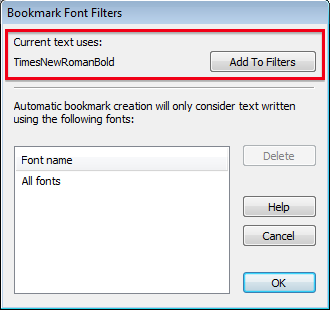
- Press Add To Filters to add this font to the list of active filters.
Any font not mentioned in the list will be ignored during automatic bookmark creation. - Repeat steps 2 - 6 for all the fonts you want to be eligible for automatic bookmark creation.
- To delete a font from the list, select it and press Delete.
- Re-create the bookmarks tree with your new filters in place.
Notes
- The list of font filters is not stored by Infix Pro PDF Editor and will need to be re-created if you close the document.
