Editing existing text
To edit existing text: see Basic Text Editing
- Select the Text tool (
 ) from the tool bar.
) from the tool bar. - Click on a block of text to begin editing.
The formatting bar and ruler will activate and a text box will be drawn around the text block being edited.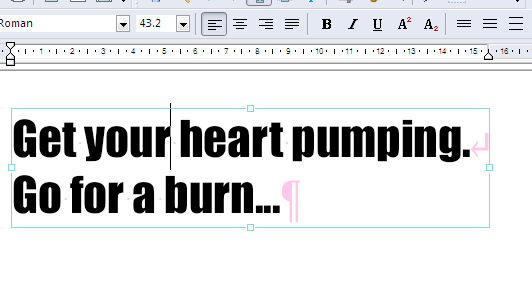
- When you begin editing, spaces, paragraph marks and line-breaks will show up in pink. These will become invisible again when you finish editing. Choose View->Text->Non Printing Characters to disable this behaviour.
- To see the outline of all text boxes on a page, choose View->Text->Boundaries to outline all text boxes during text editing.
- To insert a line-break without starting a new paragraph, press Shift+Return at the same time.
- The ruler above the page shows the width of the page and the left, first-line and right indents for the current paragraph.
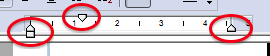
Drag the margin markers shown, to change the left, right and first-line indents.
