Adding
- Ensure the commenting toolbar is available (View->Toolbars->Commenting)
- Click on on of the graphical note tools (
 ) on the commenting toolbar.
) on the commenting toolbar. - If you have not already set up a user name using File->Preferences..., Infix Pro PDF Editor will now ask you to supply one
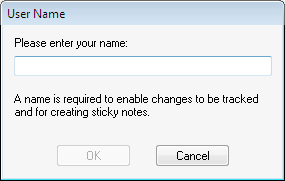
This user name will be recorded in each sticky note (or other comment) you make. - Draw the shape:
 ,
,  ,
, - drag out a box depicting the final size of the shape. Hold down the Shift key whilst dragging to create a perfect circle or square.
- drag out a box depicting the final size of the shape. Hold down the Shift key whilst dragging to create a perfect circle or square. - click on the page to start a new line segment connected to the previous one. Double click to finish the polygon.
- click on the page to start a new line segment connected to the previous one. Double click to finish the polygon. - whilst holding down the left mouse button, draw your freehand shape on the page.
- whilst holding down the left mouse button, draw your freehand shape on the page. - click on the page and drag out a straight line. Hold Shift whilst dragging to limit the line angle to multiples of 45 degrees.
- click on the page and drag out a straight line. Hold Shift whilst dragging to limit the line angle to multiples of 45 degrees.
- Double-click on the outline just created to open the associated note window.
